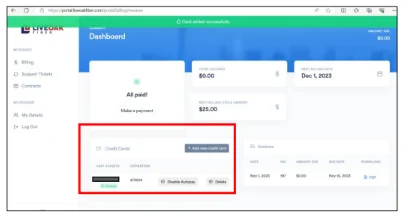How do I sign up for autopay?
You can sign up for autopay on the customer portal. Autopay can be setup for a credit card or bank payment. When you add a credit card or bank account information to your portal account, you can enable the toggle button to “Automatically charge this card for future invoices”. If you are editing an existing payment method, you can also select the same option. Instructions on how to setup autopay can be found here:
Step by Step Process
1) Login to customer portal. Portal can be accessed from LOF website Login/Pay Bill Button or url https://portal.liveoakfiber.com/
2) When you login you will be on the Billing page. If you are on a different page, you will need to select Billing on left pane of portal.
3) Click on Add new credit card or Add new bank account
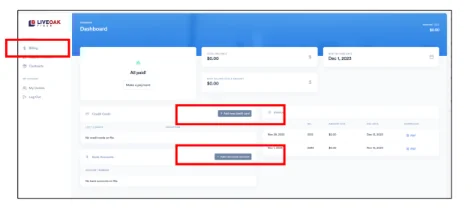
4) The screen will display for customer to fill out credit card information or bank account information.
5) To enroll in Autopay, slide toggle button – Automatically charge this card/account for all future invoices. The toggle button will show as enabled.
6) Click Add new credit card or Add new bank account (depending on the payment method entered).

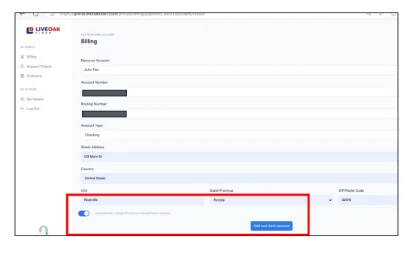
7) You will see a Card/Payment method added successfully message at the top of the screen
8) The credit card or bank account added will now display on the Summary Dashboard/Billing page and you will see Autopay indicated.